# Task Queues
Task Queues allow you to concentrate on the data that is important to you. Create new dynamic queues using our powerful rule builder. Simply set the criteria and the queue will self-populate.
Create the task queue by giving it a name and selecting the primary table for the records.
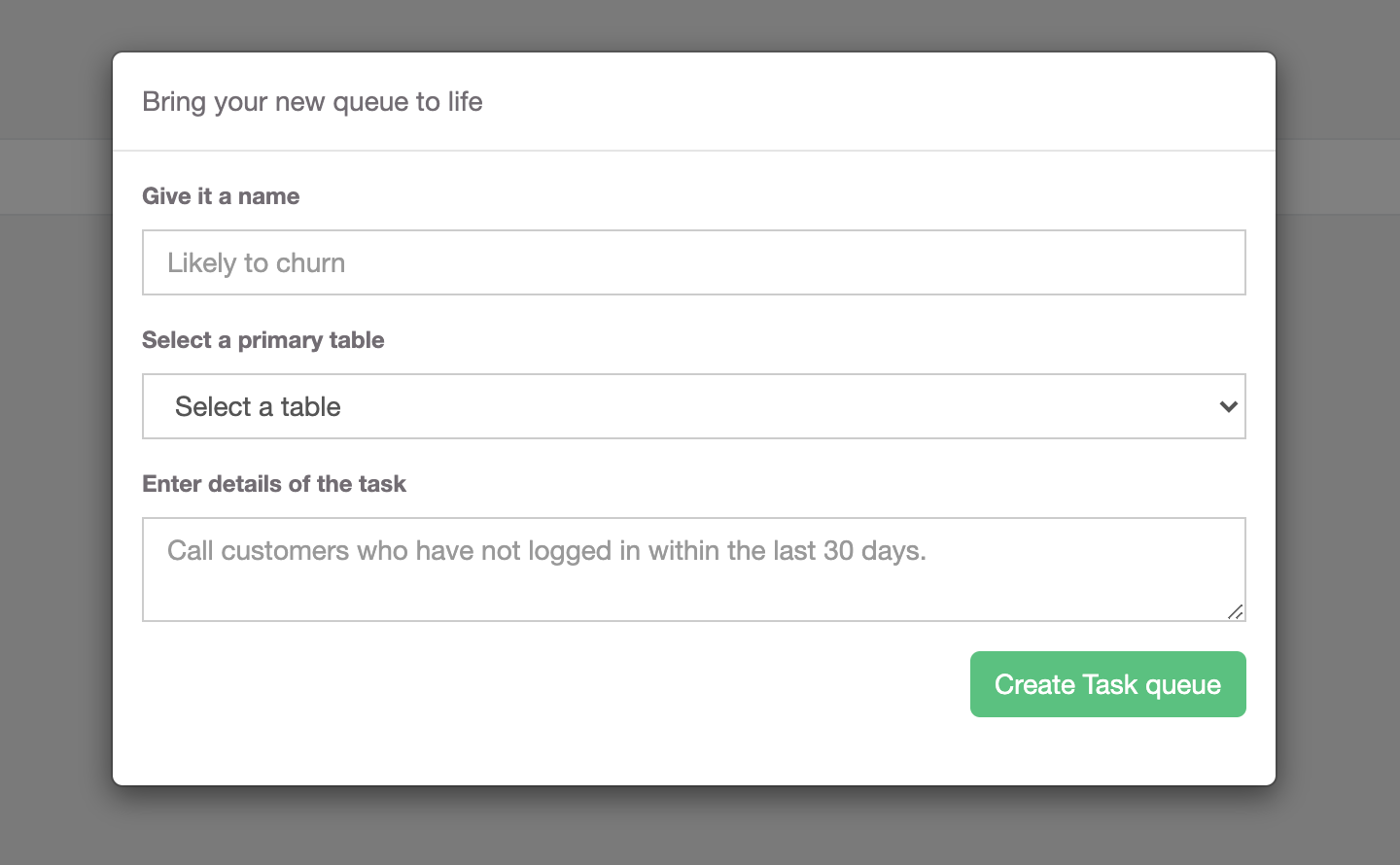
Use the navigation tabs to define, create and publish your task queue.

# Building queries
The query builder will then let you define the criteria you want for your queue. You can update your criteria and view the results immediately below to make sure it's returning what you are expecting. You can make the query as simple or as complicated as you like.
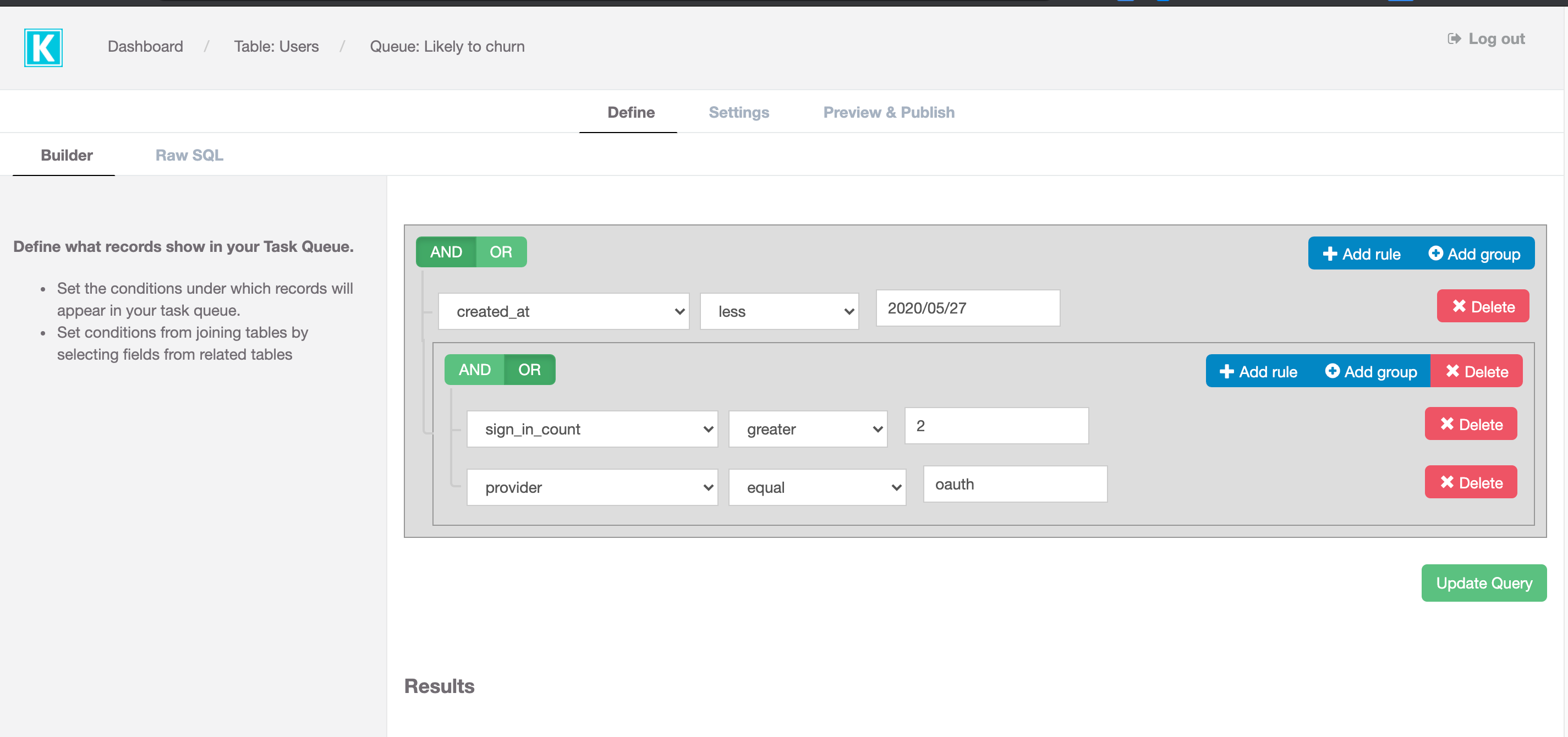
Already a pro with SQL queries? Simply skip the builder and write your own query by navigating to the SQL tab.
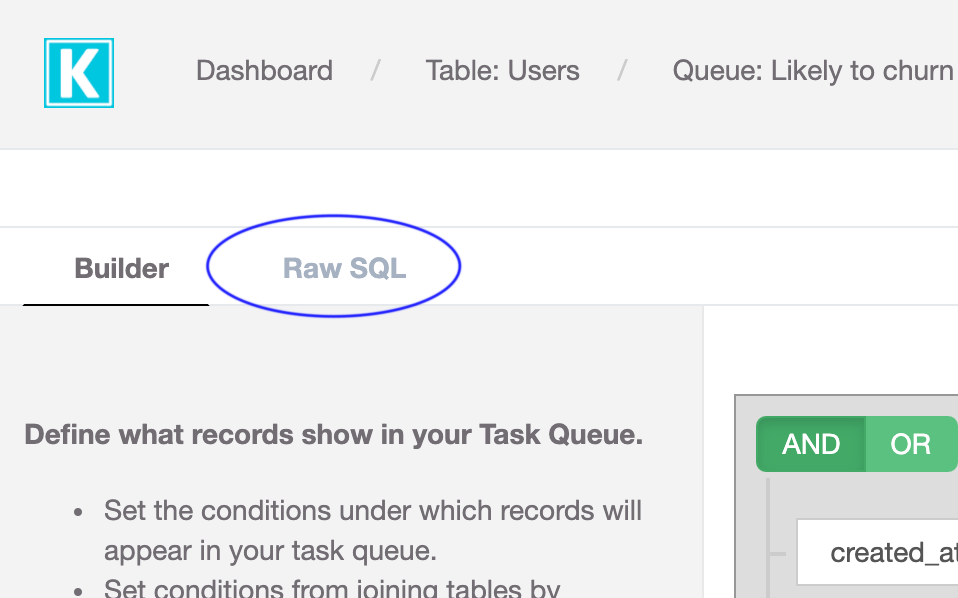
Just like with the builder, when you want to test your query is correct, simply hit "Update Query" and review the results below.
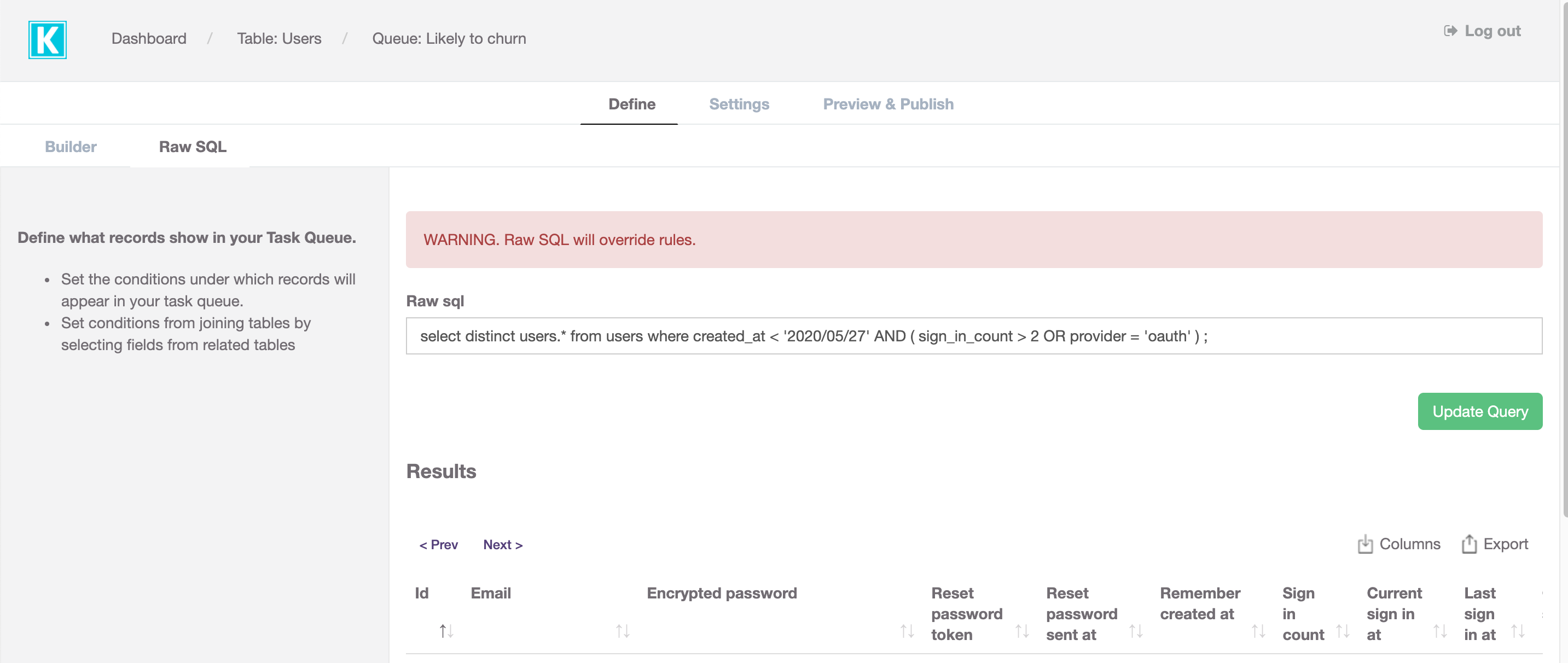
WARNING
Modifying the raw SQL will remove the rules in the builder, so only do this if you're sure you know what you're doing!
# General settings
You can modify the name and description of the queue in the settings tab. You can also set your preferred outcome settings by navigating to the outcome tab:
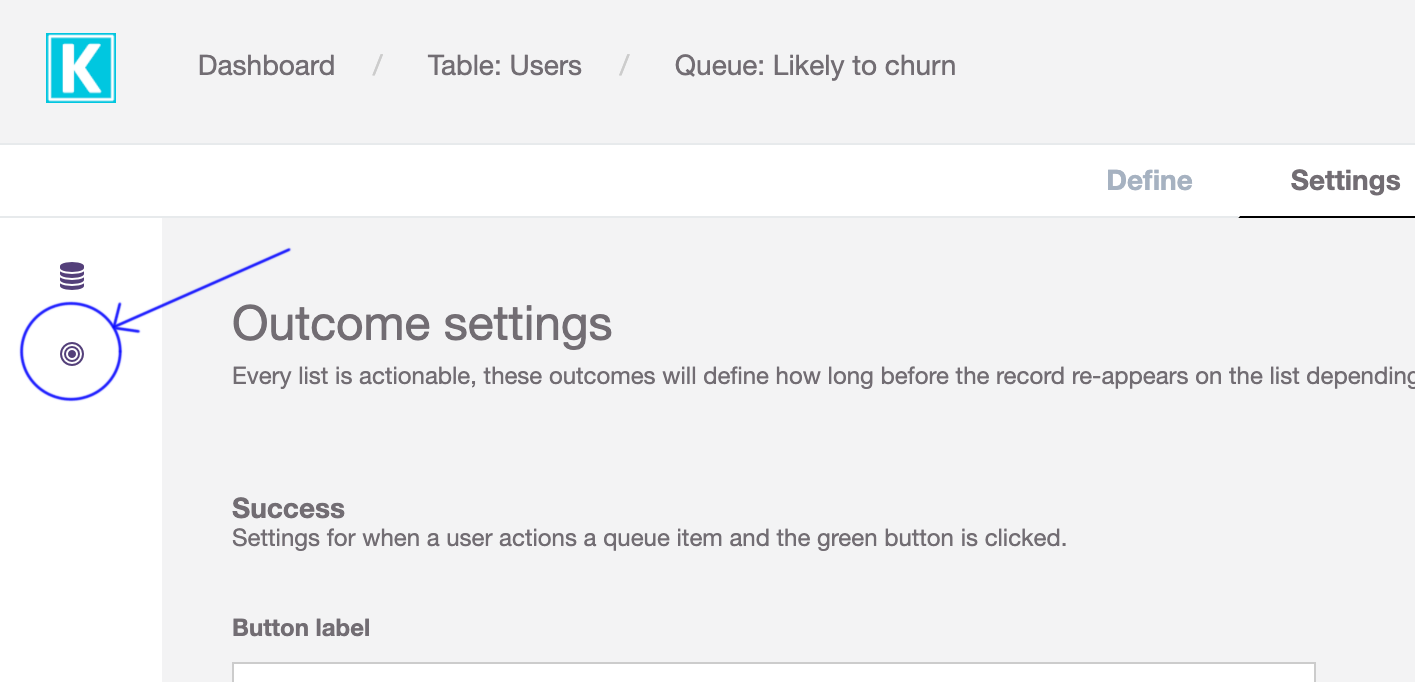
You can set two outcomes per queue, a success and a failure outcome. Here you can define what happens the record is marked by a user as having passed (or failed) the check.
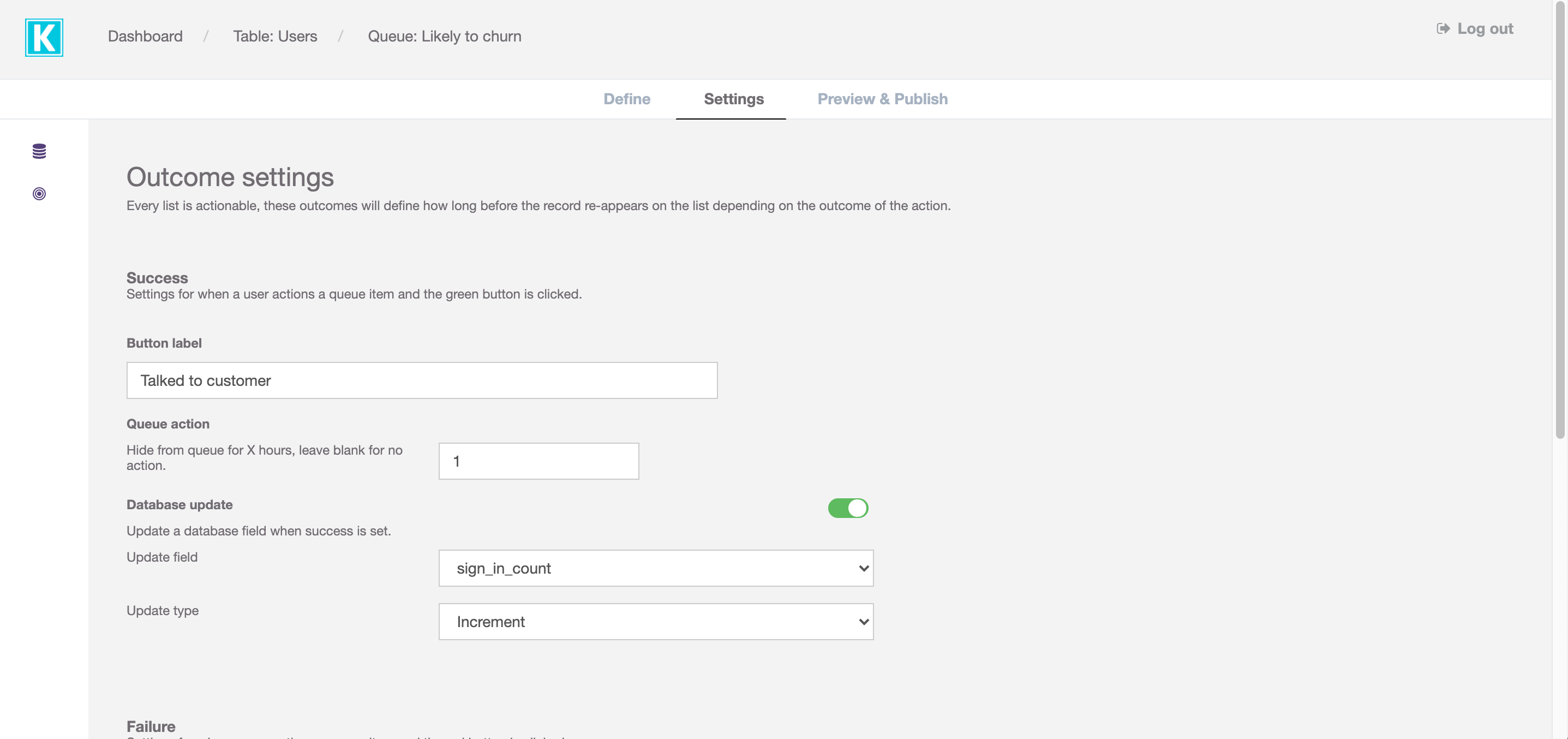
# Outcome options
Button label: This is what will be displayed on the success or failure button on the record.
Queue action: This is how many hours you want to pass before the record is re-added to the queue. While the record fits the criteria you have set in the builder, it will keep re-appearing in the queue. If you do not want records to re-appear in the queue, leave this blank.
Database update: This can be enabled or disabled. If you would like the success or failure button to trigger a database field to be updated on the record, enable this and set the outcomes below.
Update field: Select which field on the table you would like to be updated for that record.
Update type: We support updating fields as increment, boolean or text.
Update to:
If you have selected 'Boolean' or 'Text' in the Update type option, you can set what you would like it to update to here.
WARNING
Make sure the field you have selected to update can be updated with the type you have selected. If the field in your database is expecting a number and is not expecting text, then selecting the update type to text will not work.
# Preview and Publish
When you're happy with your queue criteria and your outcome settings, you can preview and publish your queue.
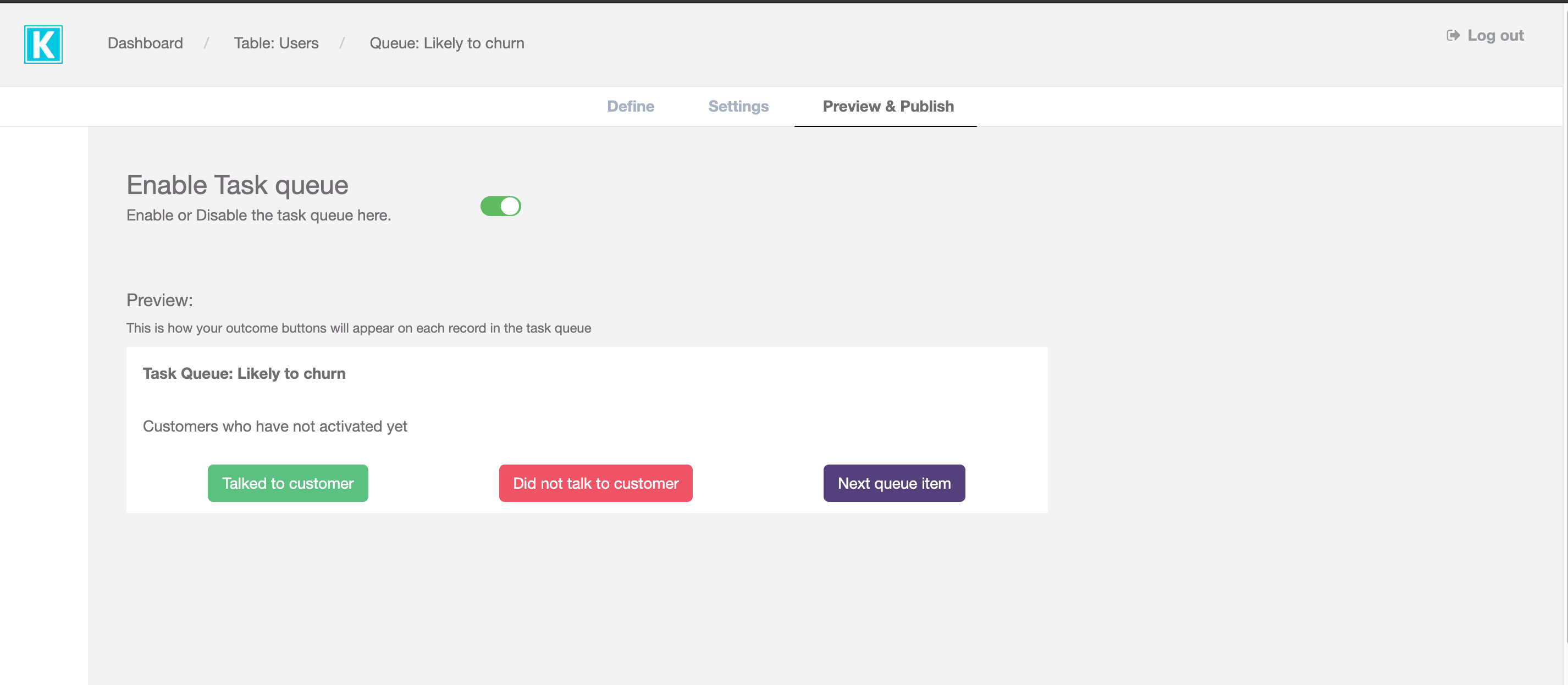
This will give you a preview of what the outcome buttons you set above will look like on a record.
Note
Disabling the task queue will not delete it, but it will mean you cannot access it via the navigation any more.
